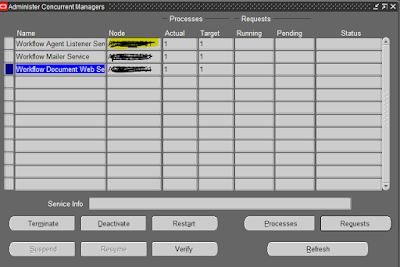Printer Setup.
Lpd is printer queue name for windows
and windows side they configure wintel queue to printer IP address.Thereafter
unix team setup it on server side to point the unix queue to Wintel LPD.
And lastly We setup in EBS/ERP
Instance .From EBS side we can give test print to cross verify it .
Steps to configure printer in Oracle R12
b. Navigate
InstallàPrinteràRegister
c. Printer
Name ß Same as Unix and Windows print queue (Case Sensitive)
d. Printer
Type = “--PASTA Universal Printer Type”
e. Description
= “Department, Location, Printer Model, Contact”
f. Save
. Verify printer Setup
login frontend go to system
administrator responsibility >concurrent>request>single request>
submit the Active Users
XML request and in options assign the printer name then submit it.
It should completed successfully as
below.
Once request
completed click on view log it should show completed successfully with Printer
name like below
Sometimes printer does not reflect in that case while submitting concurrent request we have to change stype to other format say, landscape
To check the printer staus
lpstat -p | grep -i
<Printer Name>
*enabled stats changes if any request comes to the printer on cm node.
To check the lpd of
printer/Unix print queue
lpstat -v
<Printer name>
Check print
queue
lpq -a
stuck
jobs
lpstat -R |wc -l
check priner
status and pending jobs
lpc status printer_name
By default
CUPS will queue a maximum of 500 print jobs before rejecting further print
requests. To quote directly from the CUPS manual :
The MaxJobs
directive controls the maximum number of jobs that are kept in memory. Once the
number of jobs reaches the limit, the oldest completed job is automatically
purged from the system to make room for the new one. If all of the known jobs
are still pending or active then the new job will be rejected.
Setting the
maximum to 0 disables this functionality. The default setting is 500.
Enabling/Disabling print CPUS
cpusenable printer_name
cpusdisable
printer_name